What is data recovery and why is it important?
Data recovery is to retrieve lost, corrupted, or inaccessible data from computers, servers, mobile devices, or secondary storage devices. So data recovery is crucial for individuals and businesses to prevent data loss and maintain smooth operations.
In theory, regular backups stand out as the most practical measure to prevent data loss, but the reality is that many users tend to overlook this crucial step. Consequently, those without backups often seek help from powerful data recovery software to retrieve their precious data.
Also Read:
AnyViewer Pro Review
AOMEI Cyber Backup
AOMEI MBackupper
How do I choose data recovery software?
Some users doubt if data recovery software works and others are unsure how to pick the right one. They might raise similar questions as follows. “Does data recovery software work? How do I choose data recovery software? Which one is the best data recovery software?”
Yes, professional third-party tools certainly can work for you to recover data. Moreover, there are five criteria for your reference to choose one of the best data recovery software for Windows.
Firstly, a powerful data recovery tool can recover various types of data in a range of data loss scenarios. The more, the better. Secondly, an ideal tool should offer a straightforward and convenient recovery process. Tools requiring extensive hours of learning to recover deleted files from hard drives are likely unwelcome.
Thirdly, one of the best data recovery software should excel in searching and retrieving data. In other words, it’s expected to be fast and boast a high data recovery rate. Fourthly, it’s good if a data recovery program works well with Windows. But it’s even better if the tool supports other operating systems, too. Fifthly, affordable price is another factor. Most users prefer free versions or want to recover data with a limited budget.
Recover permanently deleted files in Windows 10/11 via MyRecover
Here comes a trustworthy Windows recovery utility, MyRecover. Supported by AOMEI Tech, this tool is one of the best data recovery software for Windows due to its powerful functionalities, user-friendly design, broad compatibility, and budget-friendly pricing.
Key features of MyRecover:
- Recover data caused by deletion, disk formatting, virus attacks, or system crashes.
- Recover deleted/missing files from internal/external HDDs, SSDs, USBs, and SD cards.
- Recover 200+ types of data: images (JPG/PNG/BMP, etc.), audio (MP3/WAV/ARM, etc.), videos (MP4/MOV/AVI, etc.), texts (MS Office files/WPS files, etc.), compressed files (RAR/ZIP, etc.), emails, websites, etc.
- During scanning, users can filter/preview their targeted files according to filename, file format, saved path, storage size, deleted date, etc.
- Support Windows 11/10/8/7/Server and NTFS/exFAT/FAT32/ReFS file systems.
- Recover 30MB of data for free with unlimited times.
Step 1. After installing and launching MyRecover, select the local drive that saves your permanently deleted files before data loss > click Start Scan.

Step 2. After clicking Start Scan, MyRecover automatically runs Quick Scan and Deep Scan to detect all the retrievable files on your chosen drive. During the scanning process, you can filter and preview your needed files according to Filename, Document Type, Path, Size, Date, etc. For example:
Name: Enter the relevant filename of your needed files to quickly locate them.
Date modified: Set the date (today, yesterday, last 7/30 days, etc.)
Size: Set the file size (<128KB, 128KB~1MB, 1MB~512MB, etc.)

Step 3. Under the Deleted Files/Recycle Bin/Other Missing Files folder, locate the missing files you want to retrieve > click Recover x files.
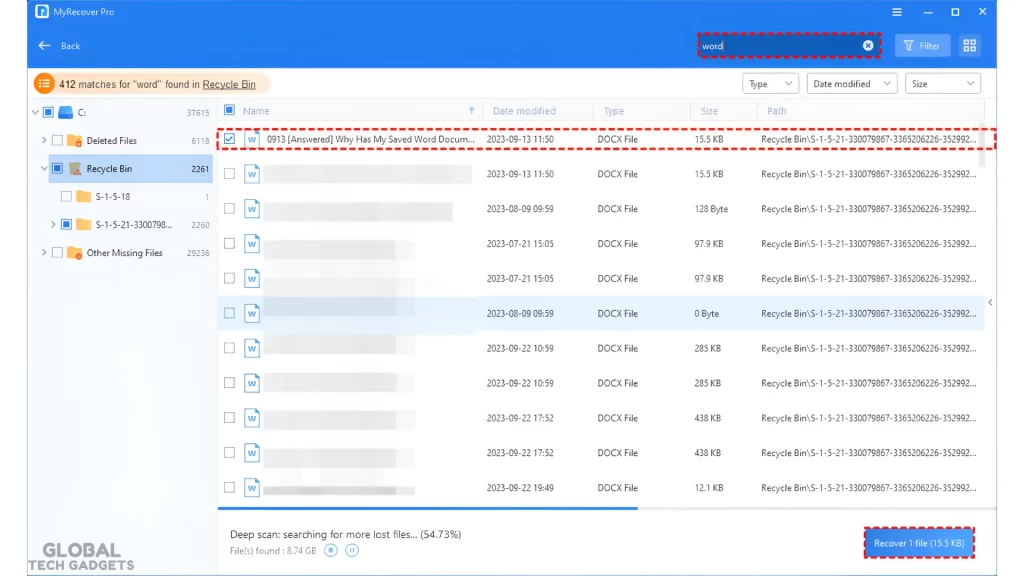
Notes:
- Please save your retrieved files in a new drive instead of the original drive.
- Please consider upgrading MyRecover to the Pro/Tech edition for a batch of deleted files.
Summary
“How do I recover permanently deleted folders in Windows 10 without backups?” Data recovery tools can salvage your valuable data from local drives. If you don’t know how to choose one of the best data recovery software for Windows, perhaps the above five criteria can broaden your mind. In short, MyRecover is a solid choice for you.
To proactively avoid data loss, please try Windows backup features or backup tools like AOMEI Backupper Standard to make backups.


