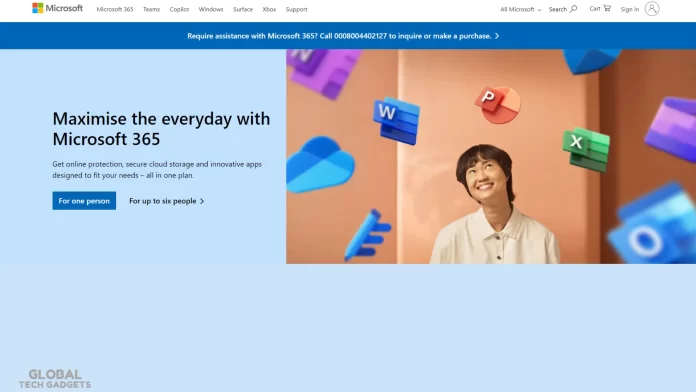Microsoft Account: Adding Payment Method Error
Have you ever experienced this? When you’re trying to purchase an Xbox game, Game Pass, or any Microsoft product from the online store, you add it to your cart and go to checkout. However, when you attempt to add a debit card as your payment method in the Microsoft Store, you encounter an error:
Check the info you entered. It doesn’t match the info for this card.
You recheck and re-enter the info, but get the same error again and again!!!
Have you ever found yourself stuck in this frustrating cycle? Don’t fret! We’re here to help you find a solution to the Microsoft payment method issue. This error can sometimes pop up on Xbox as well.
Microsoft Store Payment Error Fix
The problem is you can not add some debit cards, especially – an Indian Debit Card, or some Australian Debit Cards as Payment Method in Microsoft/Xbox Store. There are some regional payment restrictions.
You should add a Credit Card instead of a debit card. It works without any problems. There is also no option for a PayPal payment method in some Asian countries.
Of course, do re-check if the name, address, and card details are entered correctly. If you still get an error for your debit card, then you will need to add a credit card as a payment method. We faced a similar issue while purchasing Forza Horizon 3 on Microsoft Store.
When you input the right information while adding a credit card to your Microsoft or Xbox payment method, everything should go smoothly without any errors. Successfully adding a credit card resolves this issue. You can use any Visa or Mastercard credit card with the Microsoft Store or Xbox payment method.
Remember, sometimes valid International Debit Cards also get the same error while adding to the Microsoft payment method. The store does not accept these debit cards. So you must use a Credit Card if you want to purchase from the Microsoft Store. You will not get that annoying “Check the info you entered. It doesn’t match the info for this card.” error!
Also, don’t forget to activate/enable International Transactions on your credit card. This is required to allow international transactions. You can contact your bank or credit card provider for more details.
We found so many answers on different forums, like – reset Microsoft or Xbox profile, update profile, check if entered info is correct, it should be the same as your bank passbook, address, etc. But that does not work. It’s the problem between the Microsoft Store and Debit Card security permissions in different countries. So credit cards work without any errors. Hope you finally found the solution.
Quick guide for How to add a Payment Method in Microsoft Account?
Sign in to your Microsoft Account. Go to Payment & Billing Section > Payment Options > Add a new payment method > Choose Country, fill in all the card details, name, and address > Click Save.
1. Step-by-Step Troubleshooting Guide
- Step 1: Verify card details (name, number, CVV, expiry) match bank records.
- Step 2: Check billing address consistency with Microsoft account region.
- Step 3: Enable international and online transactions via bank portal/app.
- Step 4: Test with a different browser (e.g., Edge, Safari) or clear cache.
- Step 5: Contact your bank to ensure no fraud blocks are active.
- Step 6: Switch to a credit card or alternative payment (if available).
2. Alternative Payment Methods
- Use Xbox/Microsoft gift cards (buy online or from retailers).
- Explore e-wallets like Touch ‘n Go (Malaysia) or UPI (India) if supported in future updates.
- Mention Venmo or PayPal for U.S. users where applicable.
3. Regional Insights and Solutions
- India: RBI regulations may block certain debit cards; recommend SBI, HDFC or ICICI credit cards.
- Malaysia: Suggest verifying card region matches account region.
- Middle East: Note potential currency conversion issues.
- Global Tip: Use a VPN to test payment in a supported region (with caution).
No products found.